File Systems and Shared Drives are a pain, from time to time a file lock is not updated and then no one can get into the file. I have had this happen multiple times during my career but so infrequently that I forget how to resolve it. So here is the best step by step I have found online.
Step 1: Login To Server
Step 1: Login To Server
Login to the server that hosts the file.
Step 2: Open Computer Management
Step 2: Open Computer Management
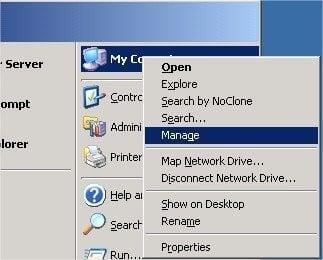
Right-Click on "My Computer" and select "Manage".
Step 3: View "Open Files" and Find the Locked FileA514
Step 3: View "Open Files" and Find the Locked FileA514
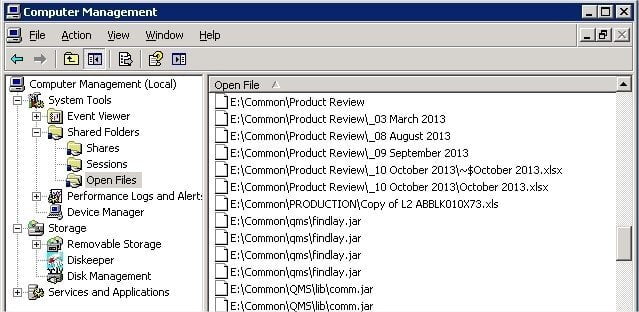
In the Tree pane open the Open Files node:
System Tools > Shared Folders > Open Files
All the Open Filesand their paths will be listed in the main pane, select the problem file.
Step 4: Close The File
Step 4: Close The File
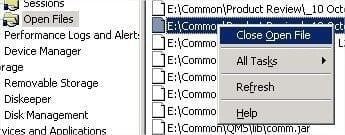
Right Click on the problem file and select "Close File".
You should probably first make sure anyone that is using the file gets out of it first or data could be lost.
Step 5: Confirm and Test
Step 5: Confirm and Test
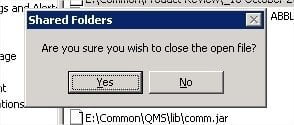
Confirm to close the file and have the user try to open the file again.
This is not something I figured out; I used Google. So, I am giving credit where credit is due below. Since I struggle with this, I figured that others could benefit from having a How-To blog post on it.
