How to use the Epicor Handheld Module (AMM) to conduct either Cycle or Full Physical counts. 9.05.700
How to use the Epicor Handheld Module (AMM) to conduct either Cycle or Full Physical counts. 9.05.700
1. Enter Your Employee ID
1. Enter Your Employee ID
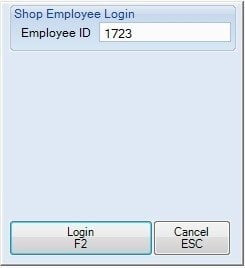
After connecting to the Remote Server via a handheld (Intermec CK3) RDP Mobile program, launch the Epicor Handheld Application.
Enter the Employee ID of the person ENTERING the counts. It is good practice to switch who is actually counting and who is entering counts on the handheld at regular intervals. Be sure to logout the current employee and log in the new employee.
2. Select the Count Entry Program
2. Select the Count Entry Program
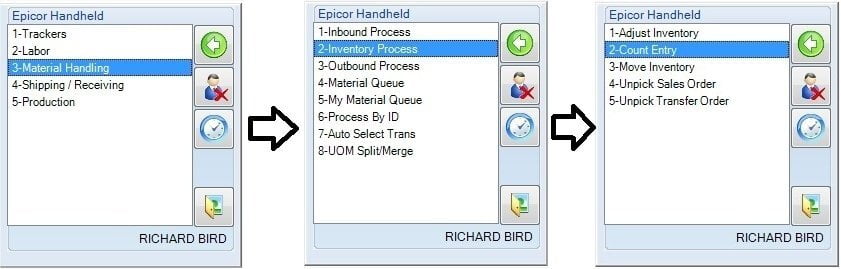
To select the Count Entry Program, it is easiest by pressing 3-2-2 on the number pad. This is the same as selecting:
3 - Material Handling
2 - Inventory Processing
2- Count Entry
3. Scan The Warehouse Code
3. Scan The Warehouse Code
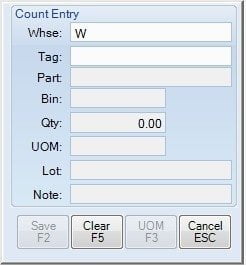
Scan the Warehouse Code from the count tag.
(Per session, after scanning the first tag, the warehouse code will NOT need to be scanned for each tag.)
4. Scan the Tag Number
4. Scan the Tag Number
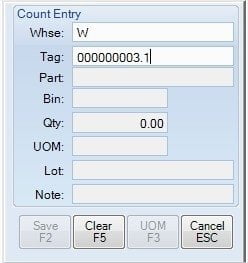
Scan the Tag Number from the count tag.
5. Verify, Count & Enter Count Qty
5. Verify, Count & Enter Count Qty
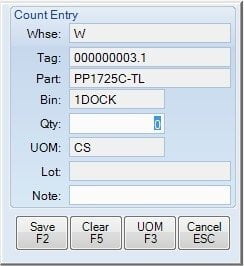
Verify the Part, Bin & UOM on the Screen with the part you are about to count. Make sure all match BEFORE counting. (Pay close attention to the UOM and count the appropriate UOM as there is a tag for each Part/UOM/Bin combination).
Count the Qty.
Enter the Qty .
Press the <TAB> Key (The button to the left of the Blue Scan button).
6. Enter Tag Notes (Optional)
6. Enter Tag Notes (Optional)
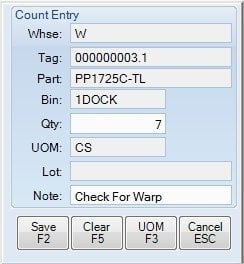
After pressing the <TAB> key once after entering the QTY you may enter any Notes about the tag. If no notes are needed just press the <TAB> key again.
7. Save The Tag
7. Save The Tag

After pressing the <TAB> key out of the Notes field the 'Save' button should be selected, just press the Enter key on the handheld keypad to submit the Tag. After the tag is saved, the form will clear, and the next Tag Number can be scanned.
Counts can be reviewed and corrected by scanning a Tag Number again. If changes are made, be sure to select 'Save' again.
Note: Rowmark, LLC. has implemented a Customization on the Handheld Count Entry screen that replaces the SN field with the Tag Note field since we do not use Serial Number Tracking and Tag Notes would be more valuable. If other users use Serial Number Tracking, if all the fields are the screen are moved up and/or combine the Qty and UOM fields there is adequate room to add the Tag Notes field.
